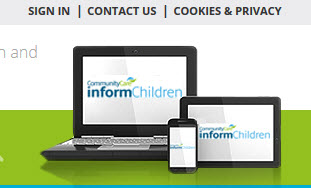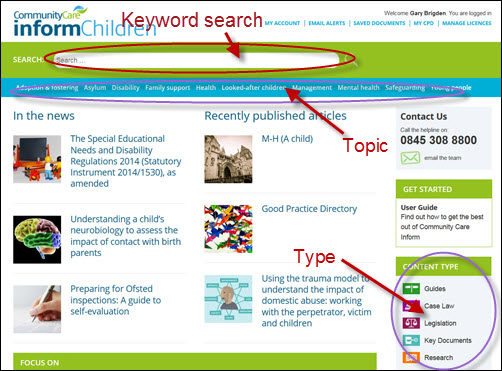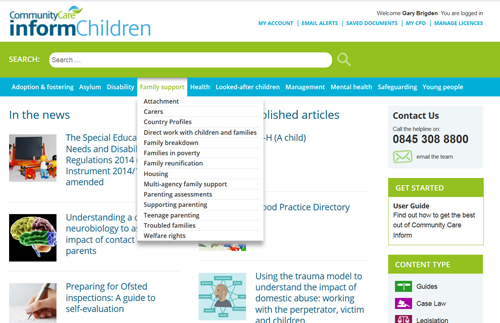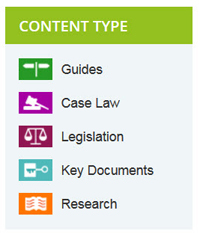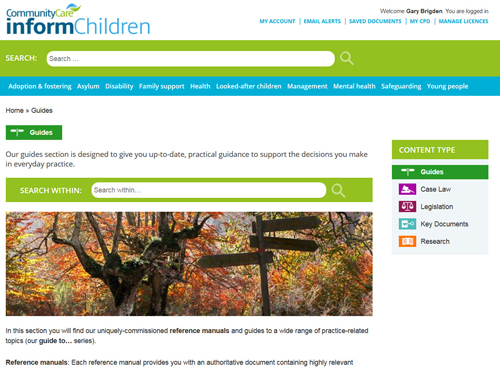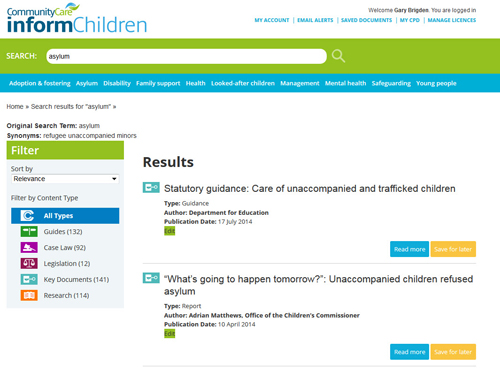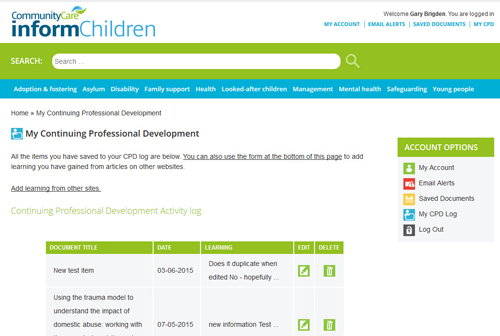User Guide
Community Care Inform works best with modern browsers, such as Chrome, Firefox, Safari or Internet Explorer 9 or above. If you are having technical problems please see our help page.
Subscribers
Log into the site with your Community Care Inform user name and password using the “Sign in” link.
If you have forgotten your password, click the “Password Reminder” link. This will open a page where you can request a password reminder by entering your Community Care Inform user name.
If you are still unable to log in, please contact us.
Non-subscribers
You can look around the main site pages and use the search facilities without logging in. Simply click the navigation buttons on the left of the Community Care Inform log-in page, or enter your search words in the box at the top. Remember that you will not be able to access detailed information without logging in.
NAVIGATION
You can search for articles on the site in three ways – either by topic, by content type or a keyword search.
Topic
Hovering over the topics in the list will open up a second level of navigation, from which you can further drill down in your chosen subject.
Click on one of the second tier navigation links, and you go through to the topic search results.
The search results pages first lists all relevant search results and then the five content types in type order. Each type number of documents contained within each section.
Select the content type you want to view. This will display results in groups of 10.
At the top of the results listing is a “Search within” box. This will allow you to drill your search down even further.
Alternatively, you can view the information on the site, by using the relevant content type channel pages.
Content type
There are five content types: case law, guides, key documents, legislation and research, and all have their own channel pages, and search functions.
Clicking on guides in the left hand navigation will bring up the guides channel page.
This page contains an explanation of what the guides section provides; links to the latest published articles, plus the option to search within the guides section.
Keyword search
At the top of every page on Community Care Inform you will see a search box. This allows you to initiate a quick search of all items on Community Care Inform.
Enter your search term into the search box, and hit the magnifying glass icon to the right of the search box.
Your search results show all the articles we have on the subject (in this case asylum), in the filter box, so you can see how many there are under each of the content types.
MY INFORM
As a logged in, individual user, you can change your account preferences: save articles to “My documents”, amend your email alerts and log CPD hours. These links appear underneath your login details on the top right-hand corner of the screen.